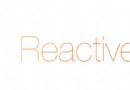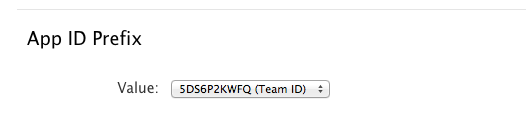iOS 使用矢量圖
編輯:IOS開發基礎
iOS 使用矢量圖
iOS 圖標通常用 PNG 格式的圖片。PNG 圖片放大到超過自身的大小就會模糊。可以使用 PDF 格式的矢量圖,優點是任意改變圖片大小並且保持清晰度。
簡單使用
與 PNG 格式的圖片一樣,在 Xcode 中把 PDF 格式的矢量圖拖進 *.xcassets (默認是 Assets.xcassets) 文件夾中,然後用不帶後綴(.pdf)的文件名生成 UIImage
imageView.image = [UIImage imageNamed:@"Vector"];
注意,如果以上代碼用 "Vector.pdf",無法得到 UIImage。
這樣做的話,Xcode 會在編譯時根據 PDF 圖的大小生成 @1x、@2x、@3x 的 PNG 圖片,與使用 PNG 圖片的顯示效果相同。如果把圖片放大到超過 PNG 圖片的大小,則會顯示模糊的圖片。沒有發揮矢量圖可以任意調整大小的優點。
改變矢量圖大小
如果需要改變矢量圖大小並且保持清晰度,那就要解析 PDF 源文件,把矢量圖繪制成所需大小的位圖(Bitmap)。YHPDFImageLoader 庫就實現了這個功能,並且可以選擇拉伸圖片時是否保持原圖寬高比,還添加了內存和磁盤緩存。解析 PDF 並繪制位圖的代碼在 YHPDFImageDraw.m 文件的 drawImageWithURL:size:canStretched:page: 方法中。但是那些代碼有 bug,在保持原圖寬高比的時候,繪制出的位圖不居中。這裡參照那些代碼,寫了 UIImage 的 Category,用於解析 PDF 源文件,繪制指定大小的位圖;可以選擇拉伸圖片時是否保持原圖寬高比;拉伸時保持圖片居中。注意,這裡的 PDF 文件放在工程目錄中,與 *.m、*.h 文件一樣,不能放在 *.xcassets 裡。
#import "UIImage+Vector.h"
@implementation UIImage (Vector)
+ (UIImage *)vectorImageWithName:(NSString *)name size:(CGSize)size {
// 默認保持原圖寬高比
return [self vectorImageWithName:name size:size stretch:NO];
}
+ (UIImage *)vectorImageWithName:(NSString *)name size:(CGSize)size stretch:(BOOL)stretch {
// PDF 文件路徑
NSString *path = [NSBundle.mainBundle pathForResource:name ofType:@"pdf"];
NSAssert(path, @"Vector image file path should NOT be nil");
if (!path) return nil;
return [self vectorImageWithURL:[NSURL fileURLWithPath:path] size:size stretch:stretch page:1];
}
// url: PDF 文件 URL
// size: 所需繪制圖片大小;如果需要繪制原圖大小,用 CGSizeZero
// stretch: 是否拉伸;YES,拉伸圖片,忽略原圖寬高比;NO,保持原圖寬高比
+ (UIImage *)vectorImageWithURL:(NSURL *)url size:(CGSize)size stretch:(BOOL)stretch page:(NSUInteger)page {
CGFloat screenScale = UIScreen.mainScreen.scale;
// PDF 源文件
CGPDFDocumentRef pdfRef = CGPDFDocumentCreateWithURL((__bridge CFURLRef)url);
// PDF 中的一頁
CGPDFPageRef imagePage = CGPDFDocumentGetPage(pdfRef, page);
// PDF 這一頁顯示出來的 CGRect
CGRect pdfRect = CGPDFPageGetBoxRect(imagePage, kCGPDFCropBox);
// 傳入的大小如果為零,使用 PDF 原圖大小
CGSize contextSize = (size.width <= 0 || size.height <= 0) ? pdfRect.size : size;
// RGB 顏色空間
CGColorSpaceRef colorSpace = CGColorSpaceCreateDeviceRGB();
// 位圖上下文
CGContextRef context = CGBitmapContextCreate(NULL,
contextSize.width * screenScale,
contextSize.height * screenScale,
8,
0,
colorSpace,
kCGBitmapByteOrderDefault | kCGImageAlphaPremultipliedFirst);
// 坐標縮放,增加清晰度
CGContextScaleCTM(context, screenScale, screenScale);
if (size.width > 0 && size.height > 0) {
// 指定圖片大小,需要縮放圖片
// 計算寬高縮放比
CGFloat widthScale = size.width / pdfRect.size.width;
CGFloat heightScale = size.height / pdfRect.size.height;
if (!stretch) {
// 保持原圖寬高比,使用寬高縮放比中的最小值
heightScale = MIN(widthScale, heightScale);
widthScale = heightScale;
// 坐標平移,使圖片居中
CGFloat currentRatio = size.width / size.height;
CGFloat realRatio = pdfRect.size.width / pdfRect.size.height;
if (currentRatio < realRatio) {
CGContextTranslateCTM(context, 0, (size.height - size.width / realRatio) / 2);
} else {
CGContextTranslateCTM(context, (size.width - size.height * realRatio) / 2, 0);
}
}
// 用以上寬高縮放比縮放坐標
CGContextScaleCTM(context, widthScale, heightScale);
} else {
// 使用原圖大小
// 獲取原圖坐標轉換矩陣,用於位圖上下文
CGAffineTransform drawingTransform = CGPDFPageGetDrawingTransform(imagePage, kCGPDFCropBox, pdfRect, 0, true);
CGContextConcatCTM(context, drawingTransform);
}
// 把 PDF 中的一頁繪制到位圖
CGContextDrawPDFPage(context, imagePage);
CGPDFDocumentRelease(pdfRef);
// 創建 UIImage
CGImageRef image = CGBitmapContextCreateImage(context);
UIImage *pdfImage = [[UIImage alloc] initWithCGImage:image scale:screenScale orientation:UIImageOrientationUp];
// 釋放資源
CGImageRelease(image);
CGContextRelease(context);
CGColorSpaceRelease(colorSpace);
return pdfImage;
}
@end使用方法
// 保持原圖寬高比 imageView.image = [UIImage vectorImageWithName:@"Vector" size:CGSizeMake(50, 50)]; // 拉伸圖片,忽略原圖寬高比 imageView.image = [UIImage vectorImageWithName:@"Vector" size:CGSizeMake(50, 50) stretch:YES];
相關文章
+