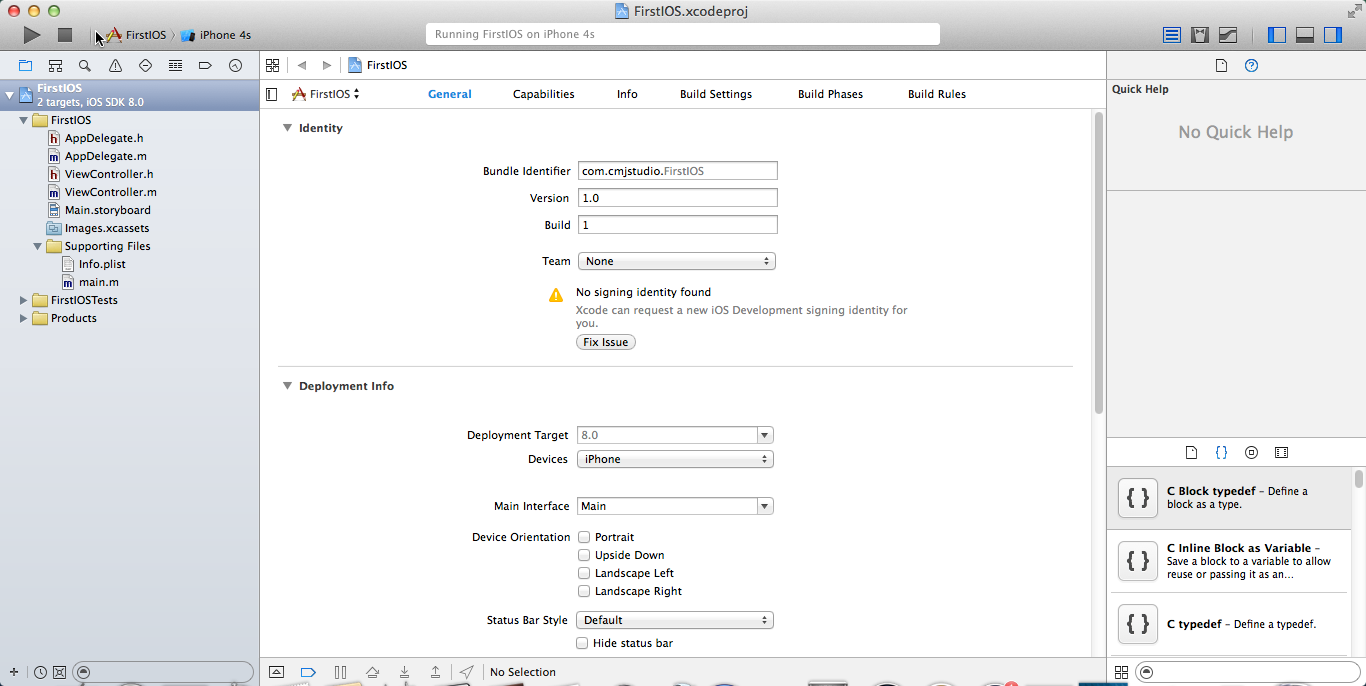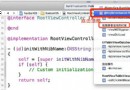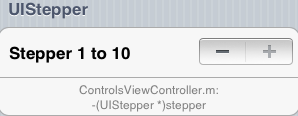iOS基礎筆記
編輯:IOS基礎知識
/**************UIView***************/
//實例化一個UIView
//frame:設置view的位置和大小 (0,0)屏幕的最左上角的點 X:正軸方向->向右 Y:正軸方向->向下
UIView *view = [[UIView alloc] init];
//設置位置和大小
//1、frame方式
view.frame = CGRectMake(50, 100, 220, 220);
// view.frame = CGRectMake(CGFloat x(X:正軸方向->向右,view在x軸的方向), CGFloat y(Y:正軸方向->向下,view在y軸的方向), CGFloat width(view自己的寬), CGFloat height(view自己的高))
//2、center和bounds組合的方式
//找到中心點
view1.center = CGPointMake(50+220/2, 100+220/2);
//後兩個參數是view自己的寬和高,前兩個參數影響的是本身view的原點坐標,如果不理解,前兩個參數就寫0,0
view1.bounds = CGRectMake(0, 0, 220, 220);
//背景顏色的設置
view.backgroundColor = [UIColor greenColor];
//隱藏屬性 hidden : BOOL YES:隱藏 NO:不隱藏 默認不隱藏 //父視圖對子視圖的影響:父視圖隱藏子視圖跟著隱藏 //子視圖對父視圖的影響:沒有影響
view.hidden = NO;
//透明度 //父視圖對子視圖的影響:父視圖的透明度影響子視圖的透明度 //子視圖對父視圖的影響:沒有影響
view.alpha = 1;
//tag
view.tag = 1333;
//由tag值讀取
UIView *view2 = (UIView *)[self.window viewWithTag:1333];
//子視圖添加到父視圖上 //子視圖和父視圖是一個相對的概念
[self.window addSubview:view];//父視圖寫在前面,子視圖寫在後面
/*******************圓角及陰影**********************/
UIView *view = [[UIView alloc] initWithFrame:CGRectMake(0, 100, 220, 220)];
view.backgroundColor = [UIColor redColor];
//設置圓角的角度
view.layer.cornerRadius = 20;
//設置邊框的寬度,默認顏色為黑色
view.layer.borderWidth = 4;
//設置邊框顏色
view.layer.borderColor = [UIColor greenColor].CGColor;
//YES:不顯示邊框以外的視圖 NO:顯示邊框以外的視圖(都是相對子視圖來說的) YES:陰影效果出不來
view.layer.masksToBounds = NO;
//陰影效果
//設置陰影顏色
view.layer.shadowColor = [UIColor grayColor].CGColor;
//設置陰影移動角度
view.layer.shadowOffset = CGSizeMake(100, 100);
//設置陰影透明度,默認完全透明
view.layer.shadowOpacity = 1;
//設置陰影虛化角度
view.layer.shadowRadius = 50;
/*******************層次關系***********************/
//移除某個視圖
// [view4 removeFromSuperview];
//把某個視圖移動到最上面
// [self.view bringSubviewToFront:view1];
//把某個視圖移動到最下面
// [self.view sendSubviewToBack:view1];
//將某個視圖插入到另一個視圖的上面,前面的參數是想要移動到上面的視圖
// [self.view insertSubview:view2 aboveSubview:view3];
//將某個視圖插入到另一個視圖的下面,前面的參數是想要移動到下面的視圖
// [self.view insertSubview:view2 belowSubview:view3];
//將某個視圖插入到指定的位置
// [self.view insertSubview:view1 atIndex:2];
//交換兩個視圖的位置
[self.view exchangeSubviewAtIndex:2 withSubviewAtIndex:1];
/*************父子視圖之間的響應關系*****************/
/*
超出父視圖的部分沒有響應,子視圖的響應范圍在父視圖的裡面的范圍
*/
//****可以打開用戶響應的屬性;YES:它上面的子視圖有響應,NO:它上面的子視圖無響應*****//
label.userInteractionEnabled = YES;
/************UILabel*************/
UILabel *label = [[UILabel alloc]initWithFrame:CGRectMake(10, 70, 300, 100)];
label.backgroundColor = [UIColor greenColor];
label.hidden = NO;
label.alpha = 1;
//設置UILabel的文本文字
label.text = @"這是一個UILabel,這是一個UILabel,這是一個UILabel,這是一個UILabel";
//設置文本字體的顏色
label.textColor = [UIColor orangeColor];
//設置字體大小
label.font = [UIFont systemFontOfSize:18.0];
//字體加粗
label.font = [UIFont boldSystemFontOfSize:18.0];
//斜體
// label.font = [UIFont italicSystemFontOfSize:18.0];
//對齊方式
/*
1、NSTextAlignmentCenter 居中對齊
2、NSTextAlignmentLeft 左對齊
3、NSTextAlignmentRight 右對齊
*/
label.textAlignment = NSTextAlignmentLeft;
//行數 除0以外的數字是固定的行數 0:可以自動換行
label.numberOfLines = 0;
//自適應文字大小 YES:可以自適應 NO:不能自適應 (一般用在展示一行文字的情況下)
label.adjustsFontSizeToFitWidth = YES;
//自適應label文字高度
[label sizeToFit];
/*************自適應高度*****************/
//實例化
UILabel *label = [[UILabel alloc] init];
//屬性相關
label.backgroundColor = [UIColor grayColor];
label.textColor = [UIColor blackColor];
label.textAlignment = NSTextAlignmentLeft;
//文字
NSString *labelStr = @"換成了時空距離深換成了時空距離深換成了時空距離深換成了時空距離深換成了時空距離深換成了時空距離深換成了時空距離深換成了時空距離深換成了時空距離深換成了時空距離深換成了時空距離深";
//字體
UIFont *font = [UIFont systemFontOfSize:24.0];
//字體字典
// NSDictionary *fontDic = [NSDictionary dictionaryWithObjectsAndKeys:font,NSFontAttributeName, nil];
NSDictionary *fontDic = @{NSFontAttributeName:font};
//frame->CGRect->size
CGRect labelRect = [labelStr boundingRectWithSize:CGSizeMake(300, MAXFLOAT) options:NSStringDrawingUsesLineFragmentOrigin attributes:fontDic context:nil];
//這裡寫上面創建的字符串
// CGRect labelRect = [labelStr
//CGSize 第一個參數寫想要創建的label的寬度 第二個參數寫MAXFLOAT(這個參數的意思是蘋果官方認定的最大值)
// boundingRectWithSize:CGSizeMake(<#CGFloat width#>, <#CGFloat height#>)
//options這裡就寫NSStringDrawingUsesLineFragmentOrigin
// options:<#(NSStringDrawingOptions)#>
//attributes裡面寫上面創建的字典
// attributes:<#(NSDictionary *)#>
//context裡面寫nil就可以
// context:<#(NSStringDrawingContext *)#>]
//由CGRect讀取裡面的size
CGSize size = labelRect.size;
//由size裡讀取height
label.frame = CGRectMake(10, 30, 300, size.height);
//自動換行
label.numberOfLines = 0;
//設置文本
label.text = labelStr;
//設置字體大小
label.font = font;
//CGRect->CGSize->height
//添加
[self.window addSubview:label];
//全屏寬度:self.window.frame.size.width
//全屏高度:self.window.frame.size.height
/***************UIButton(文字)********************/
// UIButton *button = [[UIButton alloc] initWithFrame:CGRectMake(10, 30, 40, 20)];
//最常用
/* UIButtonType
1、UIButtonTypeSystem = UIButtonTypeRoundedRect 直角
2、UIButtonTypeContactAdd 藍色圓圈裡面有加號
3、UIButtonTypeDetailDisclosure = UIButtonTypeInfoDark = UIButtonTypeInfoLight 藍色圓圈裡面有歎號
*/
//類方法創建
UIButton *btn = [UIButton buttonWithType:UIButtonTypeSystem];
//屬性設置:1、backgroundColor、文字等
btn.frame = CGRectMake(10, 60, 300, 30);
btn.backgroundColor = [UIColor redColor];
//文字設置:用setTitle的方法
/*
1、UIControlStateNormal 正常狀態
2、UIControlStateHighlighted 高亮狀態
3、UIControlStateSelected 選中狀態
4、UIControlStateDisabled 禁用狀態
*/
[btn setTitle:@"我是按鈕" forState:UIControlStateNormal];
[btn setTitle:@"高亮" forState:UIControlStateHighlighted];
[btn setTitle:@"點擊" forState:UIControlStateSelected];
[btn setTitle:@"禁用" forState:UIControlStateDisabled];
//選中狀態:默認為正常狀態 默認為NO
btn.selected = YES;
//禁用狀態:默認為YES YES為可用狀態,NO為不可用
btn.enabled = YES;
//設置文字的顏色(可更改四種狀態)
[btn setTitleColor:[UIColor grayColor] forState:UIControlStateNormal];
[btn setTitleColor:[UIColor cyanColor] forState:UIControlStateDisabled];
[btn setTitleColor:[UIColor orangeColor] forState:UIControlStateHighlighted];
[btn setTitleColor:[UIColor greenColor] forState:UIControlStateSelected];
//設置文字的大小
btn.titleLabel.font = [UIFont systemFontOfSize:18.0];
//添加點擊事件
/*
1、第一個參數是接受消息的對象,寫self
2、第二個參數是消息名稱
3、第三個參數是觸發條件,一般就寫UIControlEventTouchUpInside
*/
[btn addTarget:self action:@selector(btnClick) forControlEvents:UIControlEventTouchUpInside];
//添加到window層上
[self.window addSubview:btn];
/***************UIButton(圖片)********************/
//由圖片名字找到圖片,並實例化一個UIImage類
UIImage *image = [UIImage imageNamed:@"1.png"];
UIImage *image1 = [UIImage imageNamed:@"map.png"];
//類方法創建圖片類型的button **注:後面的類型一定要選UIButtonTypeCustom
UIButton *customBtn = [UIButton buttonWithType:UIButtonTypeCustom];
/*
1、讀取圖片的寬度:image.size.width
2、讀取圖片的高度:image.size.height
*/
// customBtn.frame = CGRectMake(50, 150, image.size.width, image.size.height);
customBtn.frame = CGRectMake(50, 150, 100, 50);
customBtn.backgroundColor = [UIColor grayColor];
//設置圖片(可有四種狀態)
//按鈕尺寸小於圖片尺寸,圖片會被壓縮;按鈕尺寸大於圖片尺寸,圖片以原尺寸顯示
// [customBtn setImage:image1 forState:UIControlStateNormal];
//圖片會隨著按鈕的尺寸進行拉伸或壓縮
[customBtn setBackgroundImage:image1 forState:UIControlStateNormal];
//如果用custom類型,設置既有文字又有圖片時,可有兩種情況:1、整體按鈕大小大於setImage時方法設置的圖片的大小時,文字在圖片右面顯示;整體按鈕大小小於setImage時方法設置的圖片的大小時,文字bu顯示;2、用setBackgroundImage設置圖片時,文字居中顯示
[customBtn setTitle:@"button" forState:UIControlStateNormal];
//不帶參數的方法
// [customBtn addTarget:self action:@selector(customCilck) forControlEvents:UIControlEventTouchUpInside];
//帶參數的方法,多了一個:
[customBtn addTarget:self action:@selector(customDown:) forControlEvents:UIControlEventTouchUpInside];
customBtn.tag = 1000;
[self.window addSubview:customBtn];
//帶參數的寫法
- (void)customDown:(UIButton *)button{
NSLog(@"%ld",(long)button.tag);
}
//不帶參數的寫法
- (void)btnClick{
NSLog(@"btnClick");
}
//獲取按鈕的文字 :button.currentTitle
//實例化一個UIViewController對象
RootViewController *root = [[RootViewController alloc]init];
//把root對象作為window的根視圖
self.window.rootViewController = root;
/****************UIImageView*****************/
//1、由名字直接讀取圖片
//優點:效率高,讀取圖片時間較短
//缺點:讀取到之後,不會銷毀,相對來說,消耗內存
//由名字讀取圖片一般小圖片用這個方法
UIImage *image = [UIImage imageNamed:@"1.png"];
//實例化
UIImageView *imageView = [[UIImageView alloc]initWithFrame:CGRectMake(10, 40, image.size.width, image.size.height)];
//相關屬性
imageView.backgroundColor = [UIColor orangeColor];
//添加圖片的屬性
imageView.image = image;
[self.view addSubview:imageView];
//2、路徑讀取
//優點:讀取之後,圖片銷毀,不會消耗太多的內存
//缺點:效率低,讀取時間相對較長
//由路徑讀取圖片一般大圖片用這個方法
NSString *path = [[NSBundle mainBundle]pathForResource:@"map" ofType:@"png"];
UIImage *image1 = [UIImage imageWithContentsOfFile:path];
UIImageView *imageView1 = [[UIImageView alloc] initWithFrame:CGRectMake(10, 80, 300, 380)];
imageView1.image = image1;
[self.view addSubview:imageView1];
/***************UIImageView動畫效果******************/
NSMutableArray *array = [NSMutableArray array];
for (int i = 1; i<=12; i++) {
UIImage *image = [UIImage imageNamed:[NSString stringWithFormat:@"player%d",i]];
[array addObject:image];
}
UIImageView *imageView = [[UIImageView alloc] initWithFrame:CGRectMake(100, 100, 64, 64)];
imageView.backgroundColor = [UIColor grayColor];
imageView.userInteractionEnabled = YES;
imageView.tag = 1000;
//圖片填充效果
/*
1、UIViewContentModeScaleToFill 拉伸填滿
2、UIViewContentModeScaleAspectFit 按比例填充
3、UIViewContentModeScaleAspectFill 按比例填滿
*/
imageView.contentMode = UIViewContentModeScaleToFill;
//設置動畫圖片(數組)
imageView.animationImages = array;
//設置每次循環的時間(秒)
imageView.animationDuration = 1;
//設置循環次數:0:無限循環 >0的數:循環幾次結束
imageView.animationRepeatCount = 0;
[self.view addSubview:imageView];
//開始動畫
[imageView startAnimating];
//結束動畫
[imageView stopAnimating];
/****************UITextField******************/
UITextField *textField = [[UITextField alloc]initWithFrame:CGRectMake(10, (self.view.frame.size.height - 110), 300, 35)];
textField.backgroundColor = [UIColor whiteColor];
[self.view addSubview:textField];
//設置邊框 (**)
/*
1、UITextBorderStyleNone 無邊框
2、UITextBorderStyleLine 直線直角
3、UITextBorderStyleBezel 粗一點
4、UITextBorderStyleRoundedRect 圓角
*/
textField.borderStyle = UITextBorderStyleRoundedRect;
//設置右下角return鍵的格式 (**)
/*
1、UIReturnKeyDefault return
2、UIReturnKeyJoin Join
3、UIReturnKeyNext Next
*/
textField.returnKeyType = UIReturnKeyNext;
//鍵盤樣式 (*)
textField.keyboardType = UIKeyboardTypeDefault;
//設置背景圖片:只有UITextBorderStyle=UITextBorderStyleNone的時候才有效果
textField.background = [UIImage imageNamed:@"[email protected]"];
//設置清除按鈕(右邊的圓圈X號)(**)
textField.clearButtonMode = UITextFieldViewModeAlways;
//是否自動大寫 (**)
/*
1、UITextAutocapitalizationTypeNone 不自動大寫
2、UITextAutocapitalizationTypeWords 單詞的首字母大寫
3、UITextAutocapitalizationTypeSentences 句子的首字母大寫
4、UITextAutocapitalizationTypeAllCharacters 全部大寫
*/
textField.autocapitalizationType = UITextAutocapitalizationTypeNone;
//自動糾錯 (**)
/*
1、UITextAutocorrectionTypeDefault 默認
2、UITextAutocorrectionTypeNo 不自動糾錯
3、UITextAutocorrectionTypeYes 自動糾錯
*/
textField.autocorrectionType = UITextAutocorrectionTypeDefault;
//是否可編輯 YES:可以 NO:不可以
textField.enabled = YES;
//提示文字 (**)
textField.placeholder = @"請輸入。。。";
//文字顏色
textField.textColor = [UIColor orangeColor];
//默認文字 (**)
textField.text = @"wenzi";
//字體大小 (**)
// textField.font = [UIFont systemFontOfSize:18.0];
//對齊方式(左右)(**)
textField.textAlignment = NSTextAlignmentCenter;
//對齊方式(上下)
textField.contentVerticalAlignment = UIControlContentVerticalAlignmentCenter;
//密文 (**)
textField.secureTextEntry = NO;
//再次編輯清空文字 (*)
// textField.clearsOnBeginEditing = YES;
//字體適配輸入框大小
textField.adjustsFontSizeToFitWidth = YES;
//設置最小字體 (**)
textField.minimumFontSize = 11.0;
//鍵盤顏色
/*
1、UIKeyboardAppearanceAlert 深灰色
2、UIKeyboardAppearanceDark 深灰色
3、UIKeyboardAppearanceDefault 白色 默認顏色
4、UIKeyboardAppearanceLight 白色
*/
textField.keyboardAppearance = UIKeyboardAppearanceLight;
//左視圖 默認不出現
UIView *view = [[UIView alloc]initWithFrame:CGRectMake(0, 0, 40, 40)];
view.backgroundColor = [UIColor redColor];
textField.leftView = view;
//左視圖的出現狀態
/*
1、UITextFieldViewModeAlways 一直出現
2、UITextFieldViewModeNever 永遠不出現
3、UITextFieldViewModeWhileEditing 起初不出現,開始輸入文字時出現
4、UITextFieldViewModeUnlessEditing 不輸入文字時出現,開始輸入文字時消失
*/
textField.leftViewMode = UITextFieldViewModeAlways;
//右視圖
UIView *view1 = [[UIView alloc]initWithFrame:CGRectMake(0, 0, 40, 40)];
view1.backgroundColor = [UIColor yellowColor];
textField.rightView = view1;
//右視圖的出現狀態
/*
1、UITextFieldViewModeAlways 一直出現
2、UITextFieldViewModeNever 永遠不出現
3、UITextFieldViewModeWhileEditing 起初不出現,開始輸入文字時出現
4、UITextFieldViewModeUnlessEditing 不輸入文字時出現,開始輸入文字時消失
*/
// textField.rightViewMode = UITextFieldViewModeAlways;
//判斷輸入框是否正在編輯
// textField.editing
NSLog(@"%hhd",textField.editing);
//獲取輸入框內的文字
// textField.text
NSLog(@"%@",textField.text);
/*!!!!!!!!!!!!!!!代理!!!!!!!!!!!!!!!!!*/
textField.delegate = self;
//當return鍵被點擊時會觸發這個方法
- (BOOL)textFieldShouldReturn:(UITextField *)textField{
//失去第一響應
[textField resignFirstResponder];
//開始第一響應
// [textField becomeFirstResponder];
return YES;
}
/*
//失去第一響應
[textField resignFirstResponder];
//開始第一響應
[textField becomeFirstResponder];
*/
//開始編輯時調用
- (void)textFieldDidBeginEditing:(UITextField *)textField{
self.view.frame = CGRectMake(0, -216, self.view.frame.size.width, self.view.frame.size.height);
}
//結束編輯時調用
- (void)textFieldDidEndEditing:(UITextField *)textField{
self.view.frame = CGRectMake(0, 0, self.view.frame.size.width, self.view.frame.size.height);
}
//是否可清除內容
- (BOOL)textFieldShouldClear:(UITextField *)textField{
if ([textField.text isEqualToString:@"hhh"]) {
return NO;
}
return YES;
}
//是否可以開始編輯
- (BOOL)textFieldShouldBeginEditing:(UITextField *)
textField{
if ([textField.text isEqualToString:@"wenzi"]) {
return NO;
}
return YES;
}
//是否可以結束編輯
- (BOOL)textFieldShouldEndEditing:(UITextField *)textField{
if ([textField.text isEqualToString:@"oo"]) {
return NO;
}
return YES;
}
/****************頁面跳轉(模態)******************/
SecondViewController *second = [[SecondViewController alloc] init];
//推送到下一頁
[self presentViewController:second animated:YES completion:^{
//
}];
//返回上一頁
[self dismissViewControllerAnimated:YES completion:^{
//
}];
/****************AppDelegate傳值******************/
//聲明AppDelegate
AppDelegate *appDelegate = [[UIApplication sharedApplication] delegate];
//賦值
appDelegate.str = @"gggggggg";
//讀取appDelegate裡的值
AppDelegate *app = [[UIApplication sharedApplication] delegate];
NSLog(@"gggggg%@",app.str);
/****************導航控制器******************/
RootViewController *root = [[RootViewController alloc]init];
//導航控制器需要接收一個視圖控制器作為根視圖控制器
UINavigationController *nav = [[UINavigationController alloc] initWithRootViewController:root];
self.window.rootViewController = nav;
//狀態欄高度為20(電量條的那一塊)
//導航欄的高度為44(電量條下面到線的上面)
//他們的總體高度為64
//以後創建的控件起點位置為(0,64)
/****************頁面跳轉******************/
//推送到下一頁
[self.navigationController pushViewController:first animated:YES];
//返回到上一頁
[self.navigationController popViewControllerAnimated:YES];
//返回到首頁
[self.navigationController popToRootViewControllerAnimated:YES];
//找到已經創建的所有的視圖控制器
NSArray *array = self.navigationController.viewControllers;
//返回到指定的某一頁
[self.navigationController popToViewController:array[1] animated:YES];
/****************導航欄navigationBar******************/
//所有的導航控制器共用一個導航欄
//320*44(豎屏) 480*32(橫屏)
//找到導航欄的方法self.navigationController.navigationBar
//設置導航欄風格:默認UIBarStyleDefault,現在其他三個黑色現在無區別
self.navigationController.navigationBar.barStyle = UIBarStyleDefault;
//設置背景顏色:顏色不純正
// self.navigationController.navigationBar.backgroundColor = [UIColor redColor];
//設置顏色:顏色較純正
// self.navigationController.navigationBar.barTintColor = [UIColor redColor];
//設置圖片
//豎屏:UIBarMetricsDefault
[self.navigationController.navigationBar setBackgroundImage:[UIImage imageNamed:@"navigationbar"] forBarMetrics:UIBarMetricsDefault];
//橫屏:UIBarMetricsLandscapePhone
[self.navigationController.navigationBar setBackgroundImage:[UIImage imageNamed:@"nav-32.png"] forBarMetrics:UIBarMetricsLandscapePhone];
//導航欄的隱藏屬性
// self.navigationController.navigationBarHidden = NO;
[self.navigationController setNavigationBarHidden:NO animated:YES];
/****************導航欄元素navigationItem******************/
//設置標題
self.title = @"頁面一";
self.navigationItem.title = @"hhhh";
//設置標題頭(自定義UIView)
UILabel *label = [[UILabel alloc]initWithFrame:CGRectMake(0, 0, 100, 40)];
label.text = @"label";
label.textColor = [UIColor cyanColor];
label.textAlignment = NSTextAlignmentCenter;
label.backgroundColor = [UIColor redColor];
label.font = [UIFont systemFontOfSize:24.0];
self.navigationItem.titleView = label;
//導航欄的按鈕樣式1(更改文字)
UIBarButtonItem *left = [[UIBarButtonItem alloc]initWithTitle:@"left" style:UIBarButtonItemStylePlain target:self action:@selector(leftButton)];
//添加到導航欄的左邊
self.navigationItem.leftBarButtonItem = left;
//導航欄的按鈕樣式2(系統樣式)
UIBarButtonItem *right1 = [[UIBarButtonItem alloc]initWithBarButtonSystemItem:UIBarButtonSystemItemCompose target:self action:@selector(right1Click)];
//添加到導航欄的右邊
self.navigationItem.rightBarButtonItem = right1;
//導航欄的按鈕樣式3(自定義圖片)
UIBarButtonItem *right2 = [[UIBarButtonItem alloc]initWithImage:[UIImage imageNamed:@"itemImage.png"] style:UIBarButtonItemStylePlain target:self action:@selector(right1Click:)];
//添加到導航欄的右邊(一個)
self.navigationItem.rightBarButtonItem = right2;
//右邊數組裡面有幾個,就出現幾個 (由右向左)(多個)
//左邊的話是由左向右的
self.navigationItem.leftBarButtonItems = @[right1,right2];
//導航欄的按鈕樣式4(自定義按鈕)
UIButton *button1 = [UIButton buttonWithType:UIButtonTypeSystem];
button1.frame = CGRectMake(0, 0, 32, 32);
button1.backgroundColor = [UIColor redColor];
[button1 setTitle:@"right" forState:UIControlStateNormal];
[button1 addTarget:self action:@selector(buttonClick) forControlEvents:UIControlEventTouchUpInside];
UIBarButtonItem *rightBtn = [[UIBarButtonItem alloc]initWithCustomView:button1];
self.navigationItem.rightBarButtonItem = rightBtn;
//帶參格式
- (void)right1Click:(UIBarButtonItem *)barButton{
NSLog(@"itemClick");
}
//不帶參數格式
- (void)itemClick{
NSLog(@"itemClick");
}
/****************UIToolBar******************/
//下面的工具欄(320*44)
self.navigationController.toolbarHidden = NO;
//找到ToolBar 的方式self.navigationController.toolbar
//更改toolBar的圖片
[self.navigationController.toolbar setBackgroundImage:[UIImage imageNamed:@"toolBar.png"] forToolbarPosition:UIToolbarPositionBottom barMetrics:UIBarMetricsDefault];
//設置按鈕樣式1(系統)
UIBarButtonItem *item1 = [[UIBarButtonItem alloc] initWithBarButtonSystemItem:UIBarButtonSystemItemEdit target:self action:@selector(itemClick)];
//設置按鈕樣式2(文字)
UIBarButtonItem *item2 = [[UIBarButtonItem alloc] initWithTitle:@"button" style:UIBarButtonItemStylePlain target:self action:@selector(itemClick:)];
//設置按鈕樣式3(圖片)
UIBarButtonItem *item3 = [[UIBarButtonItem alloc] initWithImage:[UIImage imageNamed:@"itemImage.png"] style:UIBarButtonItemStylePlain target:self action:@selector(itemClick)];
//創建空格(可均分相應的空位)
UIBarButtonItem *space = [[UIBarButtonItem alloc] initWithBarButtonSystemItem:UIBarButtonSystemItemFlexibleSpace target:self action:@selector(itemClick)];
//添加到數組裡
NSArray *array = @[space,item1,space,item2,space,item3,space];
//設置toolBar的按鈕
self.toolbarItems = array;
//帶參格式
- (void) itemClick:(UIBarButtonItem *)barButton{
NSLog(@"itemClick");
}
//不帶參數格式
- (void)itemClick{
NSLog(@"itemClick");
}
/****************UIAppearance******************/
//創建字典
NSDictionary *dic = @{NSFontAttributeName:[UIFont systemFontOfSize:30.0],NSForegroundColorAttributeName:[UIColor redColor]};
//整體更改navigationBar上面title的文字大小及顏色
[[UINavigationBar appearance] setTitleTextAttributes:dic];
//實例化一個UIView
//frame:設置view的位置和大小 (0,0)屏幕的最左上角的點 X:正軸方向->向右 Y:正軸方向->向下
UIView *view = [[UIView alloc] init];
//設置位置和大小
//1、frame方式
view.frame = CGRectMake(50, 100, 220, 220);
// view.frame = CGRectMake(CGFloat x(X:正軸方向->向右,view在x軸的方向), CGFloat y(Y:正軸方向->向下,view在y軸的方向), CGFloat width(view自己的寬), CGFloat height(view自己的高))
//2、center和bounds組合的方式
//找到中心點
view1.center = CGPointMake(50+220/2, 100+220/2);
//後兩個參數是view自己的寬和高,前兩個參數影響的是本身view的原點坐標,如果不理解,前兩個參數就寫0,0
view1.bounds = CGRectMake(0, 0, 220, 220);
//背景顏色的設置
view.backgroundColor = [UIColor greenColor];
//隱藏屬性 hidden : BOOL YES:隱藏 NO:不隱藏 默認不隱藏 //父視圖對子視圖的影響:父視圖隱藏子視圖跟著隱藏 //子視圖對父視圖的影響:沒有影響
view.hidden = NO;
//透明度 //父視圖對子視圖的影響:父視圖的透明度影響子視圖的透明度 //子視圖對父視圖的影響:沒有影響
view.alpha = 1;
//tag
view.tag = 1333;
//由tag值讀取
UIView *view2 = (UIView *)[self.window viewWithTag:1333];
//子視圖添加到父視圖上 //子視圖和父視圖是一個相對的概念
[self.window addSubview:view];//父視圖寫在前面,子視圖寫在後面
/*******************圓角及陰影**********************/
UIView *view = [[UIView alloc] initWithFrame:CGRectMake(0, 100, 220, 220)];
view.backgroundColor = [UIColor redColor];
//設置圓角的角度
view.layer.cornerRadius = 20;
//設置邊框的寬度,默認顏色為黑色
view.layer.borderWidth = 4;
//設置邊框顏色
view.layer.borderColor = [UIColor greenColor].CGColor;
//YES:不顯示邊框以外的視圖 NO:顯示邊框以外的視圖(都是相對子視圖來說的) YES:陰影效果出不來
view.layer.masksToBounds = NO;
//陰影效果
//設置陰影顏色
view.layer.shadowColor = [UIColor grayColor].CGColor;
//設置陰影移動角度
view.layer.shadowOffset = CGSizeMake(100, 100);
//設置陰影透明度,默認完全透明
view.layer.shadowOpacity = 1;
//設置陰影虛化角度
view.layer.shadowRadius = 50;
/*******************層次關系***********************/
//移除某個視圖
// [view4 removeFromSuperview];
//把某個視圖移動到最上面
// [self.view bringSubviewToFront:view1];
//把某個視圖移動到最下面
// [self.view sendSubviewToBack:view1];
//將某個視圖插入到另一個視圖的上面,前面的參數是想要移動到上面的視圖
// [self.view insertSubview:view2 aboveSubview:view3];
//將某個視圖插入到另一個視圖的下面,前面的參數是想要移動到下面的視圖
// [self.view insertSubview:view2 belowSubview:view3];
//將某個視圖插入到指定的位置
// [self.view insertSubview:view1 atIndex:2];
//交換兩個視圖的位置
[self.view exchangeSubviewAtIndex:2 withSubviewAtIndex:1];
/*************父子視圖之間的響應關系*****************/
/*
超出父視圖的部分沒有響應,子視圖的響應范圍在父視圖的裡面的范圍
*/
//****可以打開用戶響應的屬性;YES:它上面的子視圖有響應,NO:它上面的子視圖無響應*****//
label.userInteractionEnabled = YES;
/************UILabel*************/
UILabel *label = [[UILabel alloc]initWithFrame:CGRectMake(10, 70, 300, 100)];
label.backgroundColor = [UIColor greenColor];
label.hidden = NO;
label.alpha = 1;
//設置UILabel的文本文字
label.text = @"這是一個UILabel,這是一個UILabel,這是一個UILabel,這是一個UILabel";
//設置文本字體的顏色
label.textColor = [UIColor orangeColor];
//設置字體大小
label.font = [UIFont systemFontOfSize:18.0];
//字體加粗
label.font = [UIFont boldSystemFontOfSize:18.0];
//斜體
// label.font = [UIFont italicSystemFontOfSize:18.0];
//對齊方式
/*
1、NSTextAlignmentCenter 居中對齊
2、NSTextAlignmentLeft 左對齊
3、NSTextAlignmentRight 右對齊
*/
label.textAlignment = NSTextAlignmentLeft;
//行數 除0以外的數字是固定的行數 0:可以自動換行
label.numberOfLines = 0;
//自適應文字大小 YES:可以自適應 NO:不能自適應 (一般用在展示一行文字的情況下)
label.adjustsFontSizeToFitWidth = YES;
//自適應label文字高度
[label sizeToFit];
/*************自適應高度*****************/
//實例化
UILabel *label = [[UILabel alloc] init];
//屬性相關
label.backgroundColor = [UIColor grayColor];
label.textColor = [UIColor blackColor];
label.textAlignment = NSTextAlignmentLeft;
//文字
NSString *labelStr = @"換成了時空距離深換成了時空距離深換成了時空距離深換成了時空距離深換成了時空距離深換成了時空距離深換成了時空距離深換成了時空距離深換成了時空距離深換成了時空距離深換成了時空距離深";
//字體
UIFont *font = [UIFont systemFontOfSize:24.0];
//字體字典
// NSDictionary *fontDic = [NSDictionary dictionaryWithObjectsAndKeys:font,NSFontAttributeName, nil];
NSDictionary *fontDic = @{NSFontAttributeName:font};
//frame->CGRect->size
CGRect labelRect = [labelStr boundingRectWithSize:CGSizeMake(300, MAXFLOAT) options:NSStringDrawingUsesLineFragmentOrigin attributes:fontDic context:nil];
//這裡寫上面創建的字符串
// CGRect labelRect = [labelStr
//CGSize 第一個參數寫想要創建的label的寬度 第二個參數寫MAXFLOAT(這個參數的意思是蘋果官方認定的最大值)
// boundingRectWithSize:CGSizeMake(<#CGFloat width#>, <#CGFloat height#>)
//options這裡就寫NSStringDrawingUsesLineFragmentOrigin
// options:<#(NSStringDrawingOptions)#>
//attributes裡面寫上面創建的字典
// attributes:<#(NSDictionary *)#>
//context裡面寫nil就可以
// context:<#(NSStringDrawingContext *)#>]
//由CGRect讀取裡面的size
CGSize size = labelRect.size;
//由size裡讀取height
label.frame = CGRectMake(10, 30, 300, size.height);
//自動換行
label.numberOfLines = 0;
//設置文本
label.text = labelStr;
//設置字體大小
label.font = font;
//CGRect->CGSize->height
//添加
[self.window addSubview:label];
//全屏寬度:self.window.frame.size.width
//全屏高度:self.window.frame.size.height
/***************UIButton(文字)********************/
// UIButton *button = [[UIButton alloc] initWithFrame:CGRectMake(10, 30, 40, 20)];
//最常用
/* UIButtonType
1、UIButtonTypeSystem = UIButtonTypeRoundedRect 直角
2、UIButtonTypeContactAdd 藍色圓圈裡面有加號
3、UIButtonTypeDetailDisclosure = UIButtonTypeInfoDark = UIButtonTypeInfoLight 藍色圓圈裡面有歎號
*/
//類方法創建
UIButton *btn = [UIButton buttonWithType:UIButtonTypeSystem];
//屬性設置:1、backgroundColor、文字等
btn.frame = CGRectMake(10, 60, 300, 30);
btn.backgroundColor = [UIColor redColor];
//文字設置:用setTitle的方法
/*
1、UIControlStateNormal 正常狀態
2、UIControlStateHighlighted 高亮狀態
3、UIControlStateSelected 選中狀態
4、UIControlStateDisabled 禁用狀態
*/
[btn setTitle:@"我是按鈕" forState:UIControlStateNormal];
[btn setTitle:@"高亮" forState:UIControlStateHighlighted];
[btn setTitle:@"點擊" forState:UIControlStateSelected];
[btn setTitle:@"禁用" forState:UIControlStateDisabled];
//選中狀態:默認為正常狀態 默認為NO
btn.selected = YES;
//禁用狀態:默認為YES YES為可用狀態,NO為不可用
btn.enabled = YES;
//設置文字的顏色(可更改四種狀態)
[btn setTitleColor:[UIColor grayColor] forState:UIControlStateNormal];
[btn setTitleColor:[UIColor cyanColor] forState:UIControlStateDisabled];
[btn setTitleColor:[UIColor orangeColor] forState:UIControlStateHighlighted];
[btn setTitleColor:[UIColor greenColor] forState:UIControlStateSelected];
//設置文字的大小
btn.titleLabel.font = [UIFont systemFontOfSize:18.0];
//添加點擊事件
/*
1、第一個參數是接受消息的對象,寫self
2、第二個參數是消息名稱
3、第三個參數是觸發條件,一般就寫UIControlEventTouchUpInside
*/
[btn addTarget:self action:@selector(btnClick) forControlEvents:UIControlEventTouchUpInside];
//添加到window層上
[self.window addSubview:btn];
/***************UIButton(圖片)********************/
//由圖片名字找到圖片,並實例化一個UIImage類
UIImage *image = [UIImage imageNamed:@"1.png"];
UIImage *image1 = [UIImage imageNamed:@"map.png"];
//類方法創建圖片類型的button **注:後面的類型一定要選UIButtonTypeCustom
UIButton *customBtn = [UIButton buttonWithType:UIButtonTypeCustom];
/*
1、讀取圖片的寬度:image.size.width
2、讀取圖片的高度:image.size.height
*/
// customBtn.frame = CGRectMake(50, 150, image.size.width, image.size.height);
customBtn.frame = CGRectMake(50, 150, 100, 50);
customBtn.backgroundColor = [UIColor grayColor];
//設置圖片(可有四種狀態)
//按鈕尺寸小於圖片尺寸,圖片會被壓縮;按鈕尺寸大於圖片尺寸,圖片以原尺寸顯示
// [customBtn setImage:image1 forState:UIControlStateNormal];
//圖片會隨著按鈕的尺寸進行拉伸或壓縮
[customBtn setBackgroundImage:image1 forState:UIControlStateNormal];
//如果用custom類型,設置既有文字又有圖片時,可有兩種情況:1、整體按鈕大小大於setImage時方法設置的圖片的大小時,文字在圖片右面顯示;整體按鈕大小小於setImage時方法設置的圖片的大小時,文字bu顯示;2、用setBackgroundImage設置圖片時,文字居中顯示
[customBtn setTitle:@"button" forState:UIControlStateNormal];
//不帶參數的方法
// [customBtn addTarget:self action:@selector(customCilck) forControlEvents:UIControlEventTouchUpInside];
//帶參數的方法,多了一個:
[customBtn addTarget:self action:@selector(customDown:) forControlEvents:UIControlEventTouchUpInside];
customBtn.tag = 1000;
[self.window addSubview:customBtn];
//帶參數的寫法
- (void)customDown:(UIButton *)button{
NSLog(@"%ld",(long)button.tag);
}
//不帶參數的寫法
- (void)btnClick{
NSLog(@"btnClick");
}
//獲取按鈕的文字 :button.currentTitle
//實例化一個UIViewController對象
RootViewController *root = [[RootViewController alloc]init];
//把root對象作為window的根視圖
self.window.rootViewController = root;
/****************UIImageView*****************/
//1、由名字直接讀取圖片
//優點:效率高,讀取圖片時間較短
//缺點:讀取到之後,不會銷毀,相對來說,消耗內存
//由名字讀取圖片一般小圖片用這個方法
UIImage *image = [UIImage imageNamed:@"1.png"];
//實例化
UIImageView *imageView = [[UIImageView alloc]initWithFrame:CGRectMake(10, 40, image.size.width, image.size.height)];
//相關屬性
imageView.backgroundColor = [UIColor orangeColor];
//添加圖片的屬性
imageView.image = image;
[self.view addSubview:imageView];
//2、路徑讀取
//優點:讀取之後,圖片銷毀,不會消耗太多的內存
//缺點:效率低,讀取時間相對較長
//由路徑讀取圖片一般大圖片用這個方法
NSString *path = [[NSBundle mainBundle]pathForResource:@"map" ofType:@"png"];
UIImage *image1 = [UIImage imageWithContentsOfFile:path];
UIImageView *imageView1 = [[UIImageView alloc] initWithFrame:CGRectMake(10, 80, 300, 380)];
imageView1.image = image1;
[self.view addSubview:imageView1];
/***************UIImageView動畫效果******************/
NSMutableArray *array = [NSMutableArray array];
for (int i = 1; i<=12; i++) {
UIImage *image = [UIImage imageNamed:[NSString stringWithFormat:@"player%d",i]];
[array addObject:image];
}
UIImageView *imageView = [[UIImageView alloc] initWithFrame:CGRectMake(100, 100, 64, 64)];
imageView.backgroundColor = [UIColor grayColor];
imageView.userInteractionEnabled = YES;
imageView.tag = 1000;
//圖片填充效果
/*
1、UIViewContentModeScaleToFill 拉伸填滿
2、UIViewContentModeScaleAspectFit 按比例填充
3、UIViewContentModeScaleAspectFill 按比例填滿
*/
imageView.contentMode = UIViewContentModeScaleToFill;
//設置動畫圖片(數組)
imageView.animationImages = array;
//設置每次循環的時間(秒)
imageView.animationDuration = 1;
//設置循環次數:0:無限循環 >0的數:循環幾次結束
imageView.animationRepeatCount = 0;
[self.view addSubview:imageView];
//開始動畫
[imageView startAnimating];
//結束動畫
[imageView stopAnimating];
/****************UITextField******************/
UITextField *textField = [[UITextField alloc]initWithFrame:CGRectMake(10, (self.view.frame.size.height - 110), 300, 35)];
textField.backgroundColor = [UIColor whiteColor];
[self.view addSubview:textField];
//設置邊框 (**)
/*
1、UITextBorderStyleNone 無邊框
2、UITextBorderStyleLine 直線直角
3、UITextBorderStyleBezel 粗一點
4、UITextBorderStyleRoundedRect 圓角
*/
textField.borderStyle = UITextBorderStyleRoundedRect;
//設置右下角return鍵的格式 (**)
/*
1、UIReturnKeyDefault return
2、UIReturnKeyJoin Join
3、UIReturnKeyNext Next
*/
textField.returnKeyType = UIReturnKeyNext;
//鍵盤樣式 (*)
textField.keyboardType = UIKeyboardTypeDefault;
//設置背景圖片:只有UITextBorderStyle=UITextBorderStyleNone的時候才有效果
textField.background = [UIImage imageNamed:@"[email protected]"];
//設置清除按鈕(右邊的圓圈X號)(**)
textField.clearButtonMode = UITextFieldViewModeAlways;
//是否自動大寫 (**)
/*
1、UITextAutocapitalizationTypeNone 不自動大寫
2、UITextAutocapitalizationTypeWords 單詞的首字母大寫
3、UITextAutocapitalizationTypeSentences 句子的首字母大寫
4、UITextAutocapitalizationTypeAllCharacters 全部大寫
*/
textField.autocapitalizationType = UITextAutocapitalizationTypeNone;
//自動糾錯 (**)
/*
1、UITextAutocorrectionTypeDefault 默認
2、UITextAutocorrectionTypeNo 不自動糾錯
3、UITextAutocorrectionTypeYes 自動糾錯
*/
textField.autocorrectionType = UITextAutocorrectionTypeDefault;
//是否可編輯 YES:可以 NO:不可以
textField.enabled = YES;
//提示文字 (**)
textField.placeholder = @"請輸入。。。";
//文字顏色
textField.textColor = [UIColor orangeColor];
//默認文字 (**)
textField.text = @"wenzi";
//字體大小 (**)
// textField.font = [UIFont systemFontOfSize:18.0];
//對齊方式(左右)(**)
textField.textAlignment = NSTextAlignmentCenter;
//對齊方式(上下)
textField.contentVerticalAlignment = UIControlContentVerticalAlignmentCenter;
//密文 (**)
textField.secureTextEntry = NO;
//再次編輯清空文字 (*)
// textField.clearsOnBeginEditing = YES;
//字體適配輸入框大小
textField.adjustsFontSizeToFitWidth = YES;
//設置最小字體 (**)
textField.minimumFontSize = 11.0;
//鍵盤顏色
/*
1、UIKeyboardAppearanceAlert 深灰色
2、UIKeyboardAppearanceDark 深灰色
3、UIKeyboardAppearanceDefault 白色 默認顏色
4、UIKeyboardAppearanceLight 白色
*/
textField.keyboardAppearance = UIKeyboardAppearanceLight;
//左視圖 默認不出現
UIView *view = [[UIView alloc]initWithFrame:CGRectMake(0, 0, 40, 40)];
view.backgroundColor = [UIColor redColor];
textField.leftView = view;
//左視圖的出現狀態
/*
1、UITextFieldViewModeAlways 一直出現
2、UITextFieldViewModeNever 永遠不出現
3、UITextFieldViewModeWhileEditing 起初不出現,開始輸入文字時出現
4、UITextFieldViewModeUnlessEditing 不輸入文字時出現,開始輸入文字時消失
*/
textField.leftViewMode = UITextFieldViewModeAlways;
//右視圖
UIView *view1 = [[UIView alloc]initWithFrame:CGRectMake(0, 0, 40, 40)];
view1.backgroundColor = [UIColor yellowColor];
textField.rightView = view1;
//右視圖的出現狀態
/*
1、UITextFieldViewModeAlways 一直出現
2、UITextFieldViewModeNever 永遠不出現
3、UITextFieldViewModeWhileEditing 起初不出現,開始輸入文字時出現
4、UITextFieldViewModeUnlessEditing 不輸入文字時出現,開始輸入文字時消失
*/
// textField.rightViewMode = UITextFieldViewModeAlways;
//判斷輸入框是否正在編輯
// textField.editing
NSLog(@"%hhd",textField.editing);
//獲取輸入框內的文字
// textField.text
NSLog(@"%@",textField.text);
/*!!!!!!!!!!!!!!!代理!!!!!!!!!!!!!!!!!*/
textField.delegate = self;
//當return鍵被點擊時會觸發這個方法
- (BOOL)textFieldShouldReturn:(UITextField *)textField{
//失去第一響應
[textField resignFirstResponder];
//開始第一響應
// [textField becomeFirstResponder];
return YES;
}
/*
//失去第一響應
[textField resignFirstResponder];
//開始第一響應
[textField becomeFirstResponder];
*/
//開始編輯時調用
- (void)textFieldDidBeginEditing:(UITextField *)textField{
self.view.frame = CGRectMake(0, -216, self.view.frame.size.width, self.view.frame.size.height);
}
//結束編輯時調用
- (void)textFieldDidEndEditing:(UITextField *)textField{
self.view.frame = CGRectMake(0, 0, self.view.frame.size.width, self.view.frame.size.height);
}
//是否可清除內容
- (BOOL)textFieldShouldClear:(UITextField *)textField{
if ([textField.text isEqualToString:@"hhh"]) {
return NO;
}
return YES;
}
//是否可以開始編輯
- (BOOL)textFieldShouldBeginEditing:(UITextField *)
textField{
if ([textField.text isEqualToString:@"wenzi"]) {
return NO;
}
return YES;
}
//是否可以結束編輯
- (BOOL)textFieldShouldEndEditing:(UITextField *)textField{
if ([textField.text isEqualToString:@"oo"]) {
return NO;
}
return YES;
}
/****************頁面跳轉(模態)******************/
SecondViewController *second = [[SecondViewController alloc] init];
//推送到下一頁
[self presentViewController:second animated:YES completion:^{
//
}];
//返回上一頁
[self dismissViewControllerAnimated:YES completion:^{
//
}];
/****************AppDelegate傳值******************/
//聲明AppDelegate
AppDelegate *appDelegate = [[UIApplication sharedApplication] delegate];
//賦值
appDelegate.str = @"gggggggg";
//讀取appDelegate裡的值
AppDelegate *app = [[UIApplication sharedApplication] delegate];
NSLog(@"gggggg%@",app.str);
/****************導航控制器******************/
RootViewController *root = [[RootViewController alloc]init];
//導航控制器需要接收一個視圖控制器作為根視圖控制器
UINavigationController *nav = [[UINavigationController alloc] initWithRootViewController:root];
self.window.rootViewController = nav;
//狀態欄高度為20(電量條的那一塊)
//導航欄的高度為44(電量條下面到線的上面)
//他們的總體高度為64
//以後創建的控件起點位置為(0,64)
/****************頁面跳轉******************/
//推送到下一頁
[self.navigationController pushViewController:first animated:YES];
//返回到上一頁
[self.navigationController popViewControllerAnimated:YES];
//返回到首頁
[self.navigationController popToRootViewControllerAnimated:YES];
//找到已經創建的所有的視圖控制器
NSArray *array = self.navigationController.viewControllers;
//返回到指定的某一頁
[self.navigationController popToViewController:array[1] animated:YES];
/****************導航欄navigationBar******************/
//所有的導航控制器共用一個導航欄
//320*44(豎屏) 480*32(橫屏)
//找到導航欄的方法self.navigationController.navigationBar
//設置導航欄風格:默認UIBarStyleDefault,現在其他三個黑色現在無區別
self.navigationController.navigationBar.barStyle = UIBarStyleDefault;
//設置背景顏色:顏色不純正
// self.navigationController.navigationBar.backgroundColor = [UIColor redColor];
//設置顏色:顏色較純正
// self.navigationController.navigationBar.barTintColor = [UIColor redColor];
//設置圖片
//豎屏:UIBarMetricsDefault
[self.navigationController.navigationBar setBackgroundImage:[UIImage imageNamed:@"navigationbar"] forBarMetrics:UIBarMetricsDefault];
//橫屏:UIBarMetricsLandscapePhone
[self.navigationController.navigationBar setBackgroundImage:[UIImage imageNamed:@"nav-32.png"] forBarMetrics:UIBarMetricsLandscapePhone];
//導航欄的隱藏屬性
// self.navigationController.navigationBarHidden = NO;
[self.navigationController setNavigationBarHidden:NO animated:YES];
/****************導航欄元素navigationItem******************/
//設置標題
self.title = @"頁面一";
self.navigationItem.title = @"hhhh";
//設置標題頭(自定義UIView)
UILabel *label = [[UILabel alloc]initWithFrame:CGRectMake(0, 0, 100, 40)];
label.text = @"label";
label.textColor = [UIColor cyanColor];
label.textAlignment = NSTextAlignmentCenter;
label.backgroundColor = [UIColor redColor];
label.font = [UIFont systemFontOfSize:24.0];
self.navigationItem.titleView = label;
//導航欄的按鈕樣式1(更改文字)
UIBarButtonItem *left = [[UIBarButtonItem alloc]initWithTitle:@"left" style:UIBarButtonItemStylePlain target:self action:@selector(leftButton)];
//添加到導航欄的左邊
self.navigationItem.leftBarButtonItem = left;
//導航欄的按鈕樣式2(系統樣式)
UIBarButtonItem *right1 = [[UIBarButtonItem alloc]initWithBarButtonSystemItem:UIBarButtonSystemItemCompose target:self action:@selector(right1Click)];
//添加到導航欄的右邊
self.navigationItem.rightBarButtonItem = right1;
//導航欄的按鈕樣式3(自定義圖片)
UIBarButtonItem *right2 = [[UIBarButtonItem alloc]initWithImage:[UIImage imageNamed:@"itemImage.png"] style:UIBarButtonItemStylePlain target:self action:@selector(right1Click:)];
//添加到導航欄的右邊(一個)
self.navigationItem.rightBarButtonItem = right2;
//右邊數組裡面有幾個,就出現幾個 (由右向左)(多個)
//左邊的話是由左向右的
self.navigationItem.leftBarButtonItems = @[right1,right2];
//導航欄的按鈕樣式4(自定義按鈕)
UIButton *button1 = [UIButton buttonWithType:UIButtonTypeSystem];
button1.frame = CGRectMake(0, 0, 32, 32);
button1.backgroundColor = [UIColor redColor];
[button1 setTitle:@"right" forState:UIControlStateNormal];
[button1 addTarget:self action:@selector(buttonClick) forControlEvents:UIControlEventTouchUpInside];
UIBarButtonItem *rightBtn = [[UIBarButtonItem alloc]initWithCustomView:button1];
self.navigationItem.rightBarButtonItem = rightBtn;
//帶參格式
- (void)right1Click:(UIBarButtonItem *)barButton{
NSLog(@"itemClick");
}
//不帶參數格式
- (void)itemClick{
NSLog(@"itemClick");
}
/****************UIToolBar******************/
//下面的工具欄(320*44)
self.navigationController.toolbarHidden = NO;
//找到ToolBar 的方式self.navigationController.toolbar
//更改toolBar的圖片
[self.navigationController.toolbar setBackgroundImage:[UIImage imageNamed:@"toolBar.png"] forToolbarPosition:UIToolbarPositionBottom barMetrics:UIBarMetricsDefault];
//設置按鈕樣式1(系統)
UIBarButtonItem *item1 = [[UIBarButtonItem alloc] initWithBarButtonSystemItem:UIBarButtonSystemItemEdit target:self action:@selector(itemClick)];
//設置按鈕樣式2(文字)
UIBarButtonItem *item2 = [[UIBarButtonItem alloc] initWithTitle:@"button" style:UIBarButtonItemStylePlain target:self action:@selector(itemClick:)];
//設置按鈕樣式3(圖片)
UIBarButtonItem *item3 = [[UIBarButtonItem alloc] initWithImage:[UIImage imageNamed:@"itemImage.png"] style:UIBarButtonItemStylePlain target:self action:@selector(itemClick)];
//創建空格(可均分相應的空位)
UIBarButtonItem *space = [[UIBarButtonItem alloc] initWithBarButtonSystemItem:UIBarButtonSystemItemFlexibleSpace target:self action:@selector(itemClick)];
//添加到數組裡
NSArray *array = @[space,item1,space,item2,space,item3,space];
//設置toolBar的按鈕
self.toolbarItems = array;
//帶參格式
- (void) itemClick:(UIBarButtonItem *)barButton{
NSLog(@"itemClick");
}
//不帶參數格式
- (void)itemClick{
NSLog(@"itemClick");
}
/****************UIAppearance******************/
//創建字典
NSDictionary *dic = @{NSFontAttributeName:[UIFont systemFontOfSize:30.0],NSForegroundColorAttributeName:[UIColor redColor]};
//整體更改navigationBar上面title的文字大小及顏色
[[UINavigationBar appearance] setTitleTextAttributes:dic];
相關文章
+